Insert data into a database table using ASP.Net, C# and Microsoft SQL Server Stored Procedure
Introduction:
Dear learners,
Today, I am going to share with you a complete project information. Which is developed with ASP.NET, C# and Microsoft SQL Server. This project codes is open for all. It's mean you will be able to apply all codes in your software development. It is a very beginner level tutorial, anyone can get benefit from this tutorial. It's a very lightweight tutorial for all. If you are a new coder or even you haven't written a single bit of code in the ASP.NET development environment, no worries. Must you will get benefit from this lesson. Just follow the following instructions.
📌 ASP.NET
 |
| Figure : Solution Explorer |
📍 Microsoft SQL Server
➤ Open or launch Microsoft SQL Server Management Studio
➤ Create a Database or DB.
➤ Create a Table.
➤ Create Stored Procedure.
Such as:
Step - 01: Open Microsoft SQL Server Management Studio
Microsoft SQL Server Management Studio has been opened. Now, follow the following steps to create your desired Database ↴
Step - 02: Create Database or DB
Just now, you have completed the Database creation procedure. Now you have a DB and it's name is ASPCRUD. Please, follow the following instructions to create a table ↴
Step - 03: Create a Table
Thank you! You have created empty table. Please, follow the following instructions to create stored procedure ↴
Step - 04: Create Stored Procedure
Well done! You have created Stored Procedure. Now, follow the following instructions to complete your project ↴
➤ Open or launch Microsoft SQL Server Management Studio
➤ Create a Database or DB.
➤ Create a Table.
➤ Create Stored Procedure.
➤ Create a Table.
➤ Create Stored Procedure.
Such as:
Step - 01: Open Microsoft SQL Server Management Studio
Step - 02: Create Database or DB
Just now, you have completed the Database creation procedure. Now you have a DB and it's name is ASPCRUD. Please, follow the following instructions to create a table ↴
Step - 03: Create a Table
Thank you! You have created empty table. Please, follow the following instructions to create stored procedure ↴
Step - 04: Create Stored Procedure
📍 HTML
➤ Open or launch Microsoft Visual Studio.
➤ Create a new and empty project with Web Forms.
➤ Create a new and empty project with Web Forms.
➤ Create a web form and give a name for it (any name, as you wish).
Such as:
initial-contact.aspx
or
contact.aspx
🖈 initial-contact.aspx
After creating 'initial-contact.aspx' web form in ASP.NET past the following code:
initial-contact.aspx page source code:
 |
| Figure : initial-contact.aspx page source code view |
📍 C#
🖈 initial-contact.aspx.cs
After completing HTML part open 'initial-contact.aspx.cs' window in Microsoft Visual Studio.
initial-contact.aspx.cs page source code:






























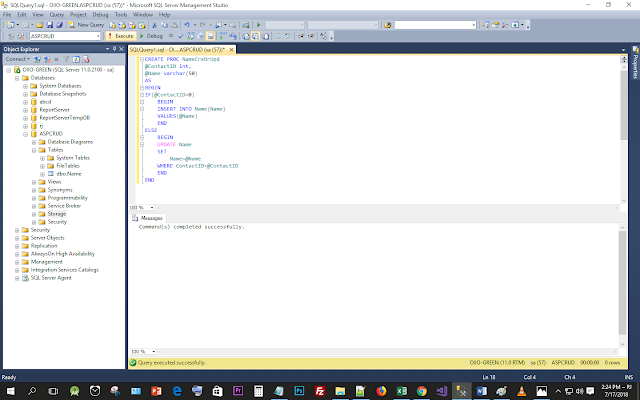













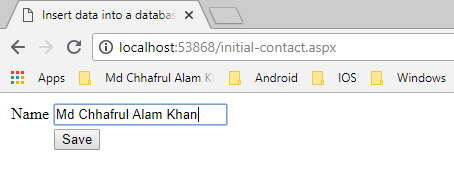


Comments
Post a Comment